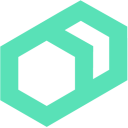 Writing Tasks
Writing Tasks
Difficulty: Basic
Time: Approximately 15 minutes
In this exercise you will write your first Bolt Tasks for use with Bolt.
この演習では、最初のBoldタスクを書いてみましょう。
- How Do Tasks Work?
- Write Your First Task in Bash
- Write Your First Task in PowerShell
- Write Your First Task in Python
Prerequisites (前提条件)
Complete the following before you start this lesson:
このレッスンを開始する前に、以下を完了させておいてください。
How Do Tasks Work?
Tasks are scripts with optional metadata, and can be implemented in any language that runs on your targets. Tasks are stored and shared in Puppet modules. By giving your script metadata and including it in a Puppet module, tasks make scripts easy to reuse and share. You can upload and download tasks in modules from the Puppet Forge, run them from GitHub, or use them locally to organize your regularly used commands.
Taskは任意の属性(メタデータ)を含むスクリプトで、ターゲット上で実行するあらゆる言語を実装できます。TaskはPuppetモジュールで保存し、共有されます。スクリプトの属性(メタデータ)を付与することで、Puppetモジュールに取り込み、再利用し共有することを容易にします。TaskはPuppet Forgeにアップロードしたりダウンロードすることができ、Githubから起動したり、日常的に使うコマンドを整理しローカルで使う事ができます。
Tasks are stored in the
tasksdirectory of a module, a module being a directory with a unique name. You can have several tasks per module, but theinittask is special and runs by default if you do not specify a task name.
Taskは、モジュールのtasksディレクトリにユニークな名称で保存する。モジュールごとに複数のTaskを保存できますが、initは特殊で、名前を指定しないとデフォルトで実行されます。
By default tasks take arguments as environment variables prefixed with
PT.
デフォルトでは、Taskは PT というプレフィクスを持った環境変数として受け取ります。
Write Your First Task in Bash
This exercise uses
sh, but you can use Perl, Python, Lua, or JavaScript or any language that can read environment variables or take content on stdin.
この演習ではshを使用しますが、Perl、Python、Lua、Javascript、環境変数や標準入力を読み込める数多の言語を使用することができます。
Save the following to
Boltdir/site-modules/exercise5/tasks/init.sh:
Boltdir/site-modules/exercise5/tasks/init.shに次のシェルを保存して下さい。
#!/bin/sh
echo $(hostname) received the message: $PT_message
By default, Bolt will search both the
modulesandsite-modulesdirectories in a Bolt project directory for a matching task name. Typically, any project-specific tasks will be saved to thesite-modulesdirectory.
デフォルトでは、Boltはプロジェクトディレクトリ内の modules と site-modules の両方を検索し、Task名に一致するものを探します。
Run the exercise5 task. Note the
messageargument. This will be expanded to thePT_messageenvironment variable expected by our task. By naming parameters explicitly it’s easier for others to use your tasks.
exercise5 Taskを実行します。引数 message に注目して下さい。これはTaskによって想定される環境変数を PT_message に展開します。パラメータを明示的にいていすることで、他の人がTaskを使うことを容易にします。
bolt task run exercise5 message=hello --targets target1
The result:
Started on target1...
Finished on target1:
localhost.localdomain received the message: hello
{
}
Successful on 1 target: target1
Ran on 1 target in 0.99 seconds
Run the Bolt command with a different value for
messageand see how the output changes.
messageに異なる値を設定してBoltコマンドを実行し、出力がどの様にかわるか確認します。
Write Your First Task in PowerShell
If you’re targeting Windows targets then you might prefer to implement the task in PowerShell.
もしWindowsをターゲットにするなら、TaskはPowerShellで実装するのがいいかもしれません。
Save the following as
Boltdir/site-modules/exercise5/tasks/print.ps1:
Boltdir/site-modules/exercise5/tasks/print.ps1に次のスクリプトを保存して下さい。
param ($message)
Write-Output "$env:computername received the message: $message"
Run the exercise5 task. Note that since the task is not named
init, you must prepend the name of the task with the name of its module like somodule::task.
exercise5 Taskを実行して下さい。Task の名前が init でないことに注目して下さい。Task名にmodule名を繋げてmodule::task の様にしなければなりません。
bolt task run exercise5::print message="hello powershell" --targets windows
The result:
Started on localhost...
Finished on localhost:
Nano received the message: hello powershell
{
}
Successful on 1 target: winrm://localhost:55985
Ran on 1 target in 3.87 seconds
Note:
- The name of the file on disk (minus any file extension) translates to the name of the task when run via Bolt, in this case
- The name of the module (directory) is also used to find the relevant task, in this case
exercise5.- As with the Bash example above, name parameters so that they’re more easily understood by users of the task.
- By default tasks with a
.ps1extension executed over WinRM use PowerShell standard agrument handling rather than being supplied as prefixed environment variables or viastdin.
- ディスク上の(拡張子を除いた)ファイル名は、Bolt経由で実行された時に変換されます。この場合は
printです。 - モジュール(ディレクトリ)の名前は、関連Taskを見つける為にも使用されます。この場合は
exercise5です。 - 上のBashの例の様に、タスクの使用者が理解しやすい様に名前をつけなければなりません。
- 拡張子が
.ps1ののデフォルトTaskは、プレフィクスのついた環境変数や標準入力ではなく、WinRM上で使用されるPowerShellの引数として扱います。
Write Your First Task in Python
When running a task, Bolt assumes that the required runtime is already available on the targets. For the following examples to work, Python 2 or 3 must be installed on the targets. This task will also work on Windows system with Python 2 or 3 installed.
Save the following as Boltdir/site-modules/exercise5/tasks/gethost.py:
#!/usr/bin/env python
import socket
import sys
import os
import json
host = os.environ.get('PT_host')
result = { 'host': host }
if host:
result['ipaddr'] = socket.gethostbyname(host)
result['hostname'] = socket.gethostname()
# The _output key is special and used by bolt to display a human readable summary
result['_output'] = "%s is available at %s on %s" % (host, result['ipaddr'], result['hostname'])
print(json.dumps(result))
else:
# The _error key is special. Bolt will print the 'msg' in the error for the user.
result['_error'] = { 'msg': 'No host argument passed', 'kind': 'exercise5/missing_parameter' }
print(json.dumps(result))
sys.exit(1)
Run the task using the command bolt task run <task-name>.
bolt task run exercise5::gethost host=google.com --targets linux
The result:
Started on target1...
Finished on target1:
google.com is available at 172.217.3.206 on localhost.localdomain
{
"host": "google.com",
"hostname": "localhost.localdomain",
"ipaddr": "172.217.3.206"
}
Successful on 1 target: target1
Ran on 1 target in 0.97 seconds
Next Steps
Now that you know how to write tasks you can move on to: